Anthology FAQs
Anthology is the “go to” data management system for teacher education. Teacher education students engaging with Anthology will:
- Monitor and track progress through all levels of internship and student teaching
Anthology allows UNI Teacher Education to align key assessments to coursework and measure learning outcomes–whether by course, cohort or student–over the course of a student’s academic career.
Frequently Asked Questions
- Who uses Anthology?
Your mentor teacher uses Anthology to assess your performance.
As a UNI Teacher Education student, Anthology serves as your online portal to:- participate in your internships and student teaching
- monitor your progress
You’ll be able to access all your internship assignments, observations and evaluations.
- How do I access Anthology?
Accessing Your Anthology Account
- Open Anthology by going to uni.chalkandwire.com
- Click “Sign in with CATID
- You will be redirected to the UNI CatID SignOn page
- Fill in your CatID Information and click LOGIN
View a full video walkthrough.
PLEASE NOTE: Your Anthology account will expire after one year and you will be unable to login. You can view your expiration date by clicking your name in the top right corner. In order to renew your account, contact the CATS Office at teachereducation@uni.edu or call 319-273-2751
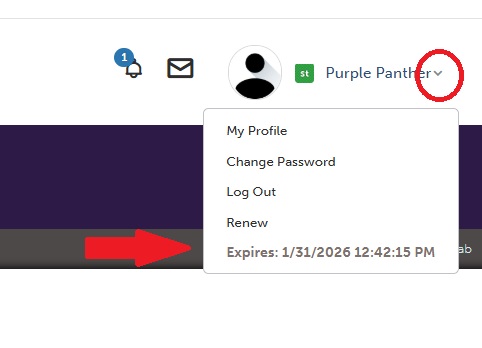
- What is the cost to access Anthology?
There is no cost to students.
- Creating a Portfolio on Anthology
- Go to the Menu and select My Coursework
- Click on the blue New Portfolio button above the table on the right hand side
- The “Create New Portfolio” window will open. Name your portfolio using your First and Last Name.
- Next, under the Table of Contents, choose “Teaching Education Licensure Portfolio”.
- Click Create.
- Uploading Documents to Your Portfolio
- Go to the Menu and select Dashboard.
- Go to the Portfolios tab.
- Select your Teaching Education Licensure portfolio.
- Select Certificates.
- Click Add Content, then Add File
- Click Insert Content Here and upload your certificate file.
- Uploading the SING Background Check to Your Portfolio
- Go to the Menu and select Dashboard.
- Go to the Portfolios tab.
- Select your Teaching Education Licensure portfolio.
- Select Background Check Verification.
- Click Add Content, then Add File
- Click Insert Content Here and upload your SING file.
- If I have questions about Anthology, who can I turn to?
Contact the CATS Office at teachereducation@uni.edu, call 319-273-2265, or stop by the CATS Office, SEC 151.